A teacher requested a how-to after using the Twitter-based reading assessment from my Las novias de mi hermano unit. For another example, see #Lomejordeméxicoes. Here you go!
Step One: Go to www.twitter.com
Step Two: If you don't already have an account, create one by choosing a handle (username) and password. Otherwise, just sign in!
Step Three: In the search bar (the oval at the top of the page with a magnifying glass in it--in the picture, I typed 'tiene'), type a word or phrase that you would like students to read. This could be a vocab word (like 'cama'), a phrase ('por si las moscas'), a grammar pattern (several -ar present indicative verbs, like 'hablan miran' for example), or a topic ('el día de los muertos'). Click "enter" to activate the search.
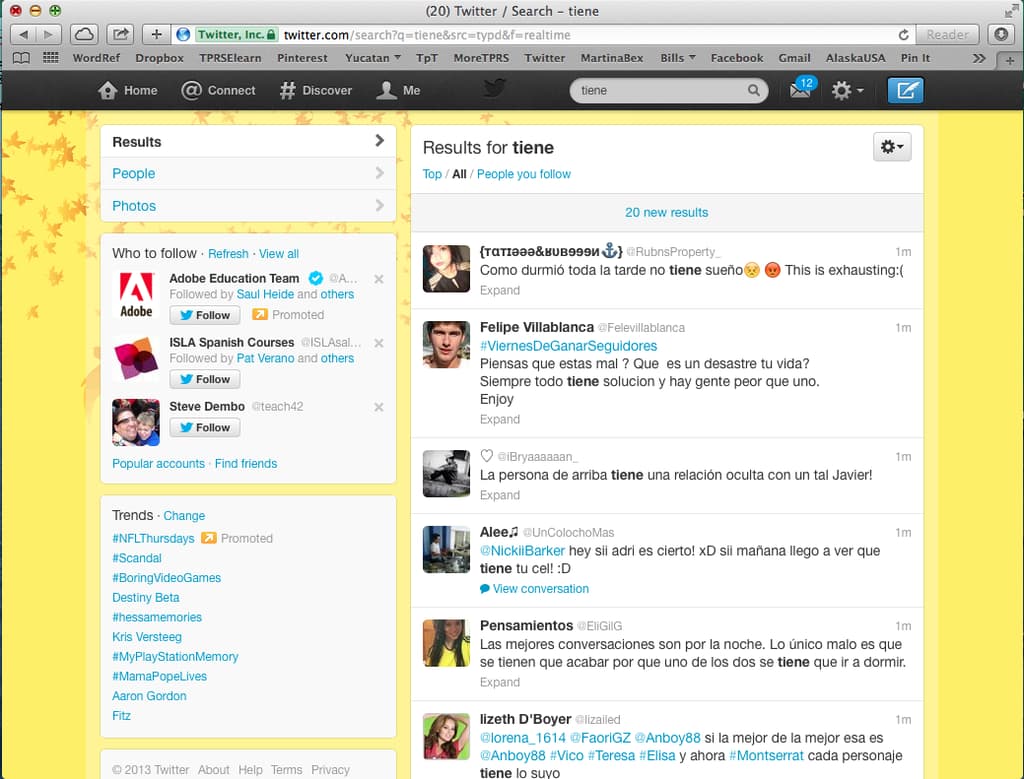
Step Four: In the top window that says "Results for [search word]", you will see three little blue words: Top / All / People you follow. Select "All".
Step Five: Read through the results until you find a Tweet that you can work with--one that your students would be able to understand in its entirety or for which you could write a question that students would be able to answer, is appropriate, etc.
Step Six: Once you've located a Tweet that you want to use, take a screen shot of the tweet. On a Mac, hold down Command + Shift + 4 and then let go. You will see a little set of crosshairs appear. Click and hold the mouse to use the crosshairs to frame out the tweet that you want to use. The picture will be automatically saved to your desktop. If you have a Windows PC, read these instructions on how to take a screenshot. Repeat until you have as many Tweets as you need!
Step Seven: Insert the image into documents that you create--slideshows, word processing docs, etc. Have students translate them, respond to questions about them, create back stories for them...anything!