Once upon a time, there was a teacher named Paulino. Paulino had a big problem. He knew that he needed to provide his students with independent reading and listening material in Spanish that they could understand, but it was hard to find. One day, he had an idea: he decided to…
OPTION 1: Find a magical dragon that breathes Spanish stories instead of fire!
OPTION 2: Turn an existing reading resource into an audiovisual world of wonders!
How Storybuilder™ PLUS came to be
If you read Choose Your Own Adventure® novels as a child, you will recognize this style of storytelling. As the reader, you get to decide how a story unfolds by making choices at critical moments in the plot. While the story of Paulino finding a magical story-breathing dragon may have been your preference as a reader, you will be thrilled to know that the story of Paulino the resource creator is not fiction: it is real life!
We know that we acquire language by understanding what we read and what we hear, but finding content that beginning language learners understand and care to pay attention to can be a challenge. Last year, Paulino approached us with an idea to take our existing Storybuilder™ presentations and turn them into an audiovisual tool that students could interact with on their own, again and again.
Paulino has now completed FIVE Storybuilder™ PLUS resources. With more than 300 hours into the project, we want to share with you some of the many ways that you can use these amazing tools with your students.
How is a Storybuilder™ PLUS Forms Edition different than a plain old Storybuilder™?
In 2020, The Comprehensible Classroom developed the Storybuilder™ line of products for students to be able to create stories on their own, mirroring the process of Storyasking that is used in The Somos Curriculum®. These interactive slideshows provide students with reading input and are included with each unit of the Somos Flex Curriculum® as well as available for separate purchase.
The Storybuilder™ PLUS Forms Edition is not a slideshow; the core resource is a Google Form. To create each Storybuilder™ PLUS, Paulino chose one existing Storybuilder™ and followed and recorded every possible storyline. In order to work with Google Forms, he had to write new endings for many of the stories so that each story had a unique ending. In all, Paulino created between 25 and 50 different stories from each Storybuilder® PLUS resource. He then created a unique, illustrated slideshow for EACH version of the story, added animation, and recorded himself reading it. Finally, he built the most complex Google Form in the known history of the universe, wove each of the plot lines into the infrastructure of the form, and embedded one of the videos at the end of each sequence.
As if that weren’t enough, The Comprehensible Classroom team then worked to create printable versions of each of Paulino’s stories that could be provided to students with QR codes for reading, listening, and viewing access even without the Form. Phew!
How a Storybuilder™ PLUS Forms Edition works
Storybuilder™ PLUS resources are Google Forms. Unfortunately, they are not compatible with Microsoft Teams––however, read on to find out how we have created a workaround that ANYONE can use! Teachers receive a unique copy of the Storybuilder™ PLUS Form and can then send it as a live form to their students and see all of the data that is created as their students engage with the form.
When students open a Storybuilder™ PLUS Form, they will be presented with the beginning of a story. They read the story until they are met with a choice about how they want the plot to proceed. For example, they discover that the main character has a pet… but does the student want it to be a blue giraffe or a green horse? Each decision point in the story is presented as a Quiz Question, and Paulino has engineered the form to present students with different plot lines based on the choices that they make through the course of reading.
Listen to Paulino explain exactly how the form works in this instructions video for students, which is conveniently embedded at the beginning of each form:
When students reach the end of their story, they have the opportunity to watch a video version of their story, narrated by Paulino and with the visual support of both text and graphics. Check out this video from the story Cris se sienta:
The video version of the story is also EMAILED to students so that they can watch it again any time.
Each Storybuilder™ PLUS resource contains between 25 and 50 different storylines that students might end up following as they respond to questions while reading. For that reason, we find that students LOVE to go back to the original form and follow a different plot line after they have reached one ending.
What is included in Storybuilder™ PLUS resources?
Each Storybuilder™ PLUS Forms Edition resource represents nearly 100 hours of work. The finished product gives you resources that you can use throughout the school year and year after year in your Spanish classes.
Each Storybuilder™ PLUS Forms Edition package contains:
- Interactive Google Form with video and auto-generated email
- Individual stories with embedded video (Google Slides)
- Print-ready versions of each story WITH QR code link to video (25-50 stories, depending on the resource)
- Print-ready versions of each story, no QR code
10 ways to use Storybuilder™ PLUS Forms Editions in class
At its heart, each Storybuilder™ PLUS Forms Edition resource is a personalized story creator. Teachers may choose to send the form to their students or share the print versions of the stories with students and leave it at that! However, pairing the individual story reading activity with a whole-class activity will create a connected learning experience that your students will love, AND that will maximize students’ exposure to communicatively-embedded input that they understand. You know, the stuff they need to acquire language!
Still Standing
After all students have gone through the form once (and only once!) on their own, pull it up on your projector. Start with all students standing, and begin reading the story and choosing YOUR own path through the story, perhaps with student input. As you make each choice, any student that chose something different in their own version of the story must sit down. Whoever is still standing at the end gets a high five for #twinning with the teacher’s choices!
Find the elephant
Choose one story feature from the Story Elements file that came with the product download. This could be a particular character, a place, an object… anything! Then, send the form to all students and tell them to go find that element. If you know that an elephant appears in just two or three of the 49 stories, for example, tell students to “Find the elephant!”. They will need to read through different story versions until they finally find the series of choices that brings an elephant into their story.
Worried that students will just click randomly until they find the target element? Let them know ahead of time that they will need to explain how it fits into the story. Was the elephant a friend of the main character, or was it a pet? Was it a friendly elephant at the park that helped the main character, or was it an angry elephant that attacked them at the zoo? Exploring the context with students will create an interactive class discussion, and it will allow students to see the different ways in which a single story element made its way into versions of the same story.
Play Four Corners
Send the Storybuilder™ PLUS Form to your students and give them time to read through one storyline on their own. Then, compare the different stories that students created! One easy way to do this is to use the Four Corners file that comes with some of the Storybuilder™ PLUS Forms Edition resources, or to create your own game on the fly.
Label or otherwise associate each corner of the room with one element from the story (a place, an animal, a character, etc.). Tell students to move to a corner that represents an element from their story– or to stay in the center of the room if they have no matches.
Then, the teacher can ask students in each corner some comprehension and personalized questions about the context of that story element. For example, “Esquina del perro. ¿Cómo es el perro en tu historia? ¿Qué hace el perro en tu historia? ¿Tiene un nombre? Mary, ¿tienes un perro en tu casa? ¿Tú quieres un perro?”
Up and Down
After students have read through one version of the story on the form on their own, grab one of the printable stories and start reading it aloud. Tell students to stand up anytime you are reading aloud something that also happened in their story. When you get to a part that did not happen in their story, they must sit down. Since the storylines are interwoven into a complex web, students may be sitting and standing, sitting and standing several times.
Listening Comprehension
As your students work through the form, reading through the story and making choices, you will be able to see the choices that they are making and the storylines that they follow in the form owner’s spreadsheet.
Once all students have read a story, whether at home or in class, pull up the spreadsheet and look to see which stories (or, which versions of the story) students have followed the most through their choices. Because each unique version is numbered, you can also see at a glance which versions of the stories were rarely or never followed!
Select one story version that very few—or none—of your students read. Grab the video for that story from the individual stories file and use it for an in-class listening comprehension activity. With your projector display muted and your computer sound ON, play the video so that students can hear Paulino narrate the story. As they listen, have them take notes that compare and contrast the version that they are hearing to the version that they read on their own.
The story will be reasonably understandable to students because each plot line shares many common elements, and you can stop to clarify meaning for elements in the audio text that students may not understand without support.
Compare different versions
Have each student read at least two different versions of the story and create a Venn Diagram to compare them. This could also be done in pairs, with each partner reading a different story. Since both students will have access to the video retelling of the story that they created (it is sent to them via email when they submit the form), they can re-read and reference their story as they work with their partner.
Sub plan
Depending on student access to devices, you can either share the Storybuilder™ PLUS Form with students as an in-class assignment OR print out copies of the printable texts. Leave printable or paperless worksheets with the sub as well so that students can read one or more versions of the story in class and then demonstrate their understanding of the story through a quick worksheet. There are many options in this Textivities bundle!
Change the ending
As students read multiple versions of a story, they will get a feel for how the story can change by just changing one detail in the story. You’ll often find that they come up with an idea that they like even better than one that is written into the story–”She should have done ____!”. Give your students the opportunity to make their ideas a reality by having them create their own ending for the story, one that is not already written into the web of possible plots!
Five star review
Send the form to yourself and open it on the projector. Read through several different versions of the story with your class. After each read-through, watch the video (narrated by Paulino) and then rate that version of the story on a scale of 1-5 stars.
Free reading
Print the PDF story packets. Each packet contains all possible story versions, which means that there are between 30 and 50 printable story pages in each Storybuilder™ PLUS Forms Edition download. Pop each packet in your class library, and allow students to read them during Free Choice Reading time. If you print the versions with QR code links to the story videos, students can read and listen at the same time.
Create your own Storybuilders™ for class
As a bonus to teachers that purchase the Storybuilder™ PLUS Forms bundle, Paulino is providing a Storybuilder™ creator template that you can use to create storybuilders for your own classes to read and enjoy. You could even have students use the templates and work alone or in groups to create your own adventure-style stories in Google Slides or Google Forms and then have the rest of the class (or other classes) read them!
...or get it FREE as a bonus when you purchase the Storybuilder™ PLUS Super Bundle
Lesson sequences
Need some inspiration to turn these isolated activities into a cohesive lesson sequence? Try one of the two model sequences below:
Lesson sequence 1
Day 1
First, establish meaning for some of the key vocabulary that students will see throughout the story. Each of the stories is inspired by the Story Script from a unit of The Somos Curriculum®, and so teachers that are using the Storybuilder™ PLUS in conjunction with a Somos unit may skip this step. If not, take the time to share with students the meaning of some of the words from the Core Vocab List that can be found in the Teacher Instructions of each Storybuilder™ PLUS resource.
Then, assign the form to students in class and give everyone time to read at least one complete story. When they finish their story, they can watch the video.
On the way out the door, have students tell you one interesting thing that happened in their story.
Day 2
Begin class by giving students an opportunity to share something that happened in their story. While teachers will often commence class with a shared recall activity such as Write and Discuss, the fun in this group discussion will be finding connections between stories! When one student says that in their story, Ramesh wants to be a florist, other students can raise their hands or otherwise express agreement that that happened in their story, too. This will give everyone a chance to get a sense of the different kinds of things that happen in different versions of the story.
Next, play Four Corners!
Day 3
Send students the story form again and play “Find it!”. Name one person, place, object, etc., from the story and tell them to read the story until they find it. When they do, they should raise their hand and explain to you how that feature fit into the story.
Then, repeat with a new story feature! Students will get faster as the game progresses because they will become familiar with the web of stories.
Afterward, have students write a new ending to the story. Have them pick ONE version of the story and create their own unique version! Allow students to work individually or in small groups of 2-3 students as a way to build in differentiation to this lesson.
Lesson sequence 2
Day 1
Send the form to yourself and open it on the classroom projector. Read the story with your whole class and allow students to help you choose your way through the story. At the end, watch the video together as Paulino narrates it. Have each student rate the story on a scale of 1-5 stars, then repeat the process as a class to create a NEW version of the story and rate it!
Day 2
Send the form to students and assign it as an in-class reading.
After most students have finished reading one version of the story (you’ll be able to see this as the data from their responses populates in your form owner’s spreadsheet), stop and discuss. Find out which story features made their way into whose stories!
Next, re-assign the form Assign form as homework with the goal to get a different story. As you consider whether to grade this assignment, keep in mind that students may have different levels of access to devices and time for homework. You’ll be able to see who completed the assignment and when on your form owner’s spreadsheet, but this data doesn’t have to be attached to a grade.
Day 3
One at a time, ask for volunteers to retell as much of the story that they created for homework the night before. If any student did not complete the homework assignment, they can still participate fully in this activity as a listener. As each student volunteer retells their story, ask questions to their classmates to find out who read that same version.
Play Four Corners.
Day 4
Elaborate the stories! Have students re-watch their story video– it should still be in their email. Ask them these questions: what’s missing from your story? What do we want to know? Work together as a class to brainstorm ideas for extra details that could be included. For example, could they include more information about the main character, such as what their family is like or where they live? Is there a particular scene in the story that they could make more dramatic? Could they add dialogue somewhere? Brainstorming ideas together in class will keep this lesson input-focused, and then you can set students to work in small groups or individually to elaborate their stories.
Learn more LIVE!
Curious to learn more about these resources? Paulino and Martina hosted a Facebook LIVE event on November 14 to get a closer look at Storybuilder PLUS: